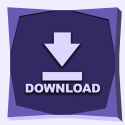What will you learn?
In this step-by-step guide, you will learn how to download and install VisualV for GTA V. Improve your game graphics with this mod. VisualV also includes extra options for you to make your game look better.
Guide
Step 1 – How to Download VisualV
Once you are in 5MODS site, you will click the download now button. (See image below for reference)

Now click Download again to start the VisualV download.
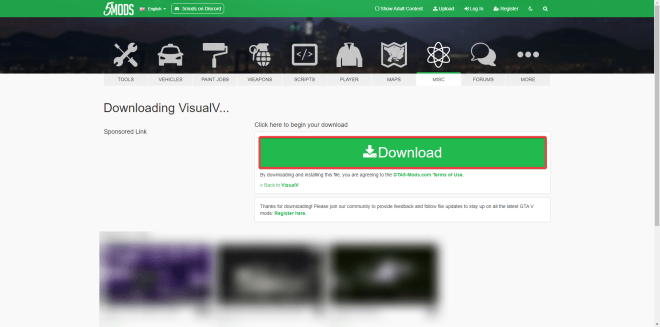
Now you should see a 7z or a zip file that contains VisualV within your downloads.

Go ahead and extract the content of this zip file. If you don’t have any zip reader, you can install WinRAR here.

Step 2 – How to Install VisualV
Launch OpenIV, if you do not have it, you can learn how to install it here.
Click the Open Package Installer within the OpenIV.

Now find the VisualV.oiv within the installation via modPackage folder inside the folder we extracted and open it.

Select Install*.

Select “mods” folder.

Now, just confirm the installation of VisualV.

Wait for VisualV to install.

That is it. Now you have VisualV installed in your computer.
You can click Close in the VisualV package installer

Optional Customizations for VisualV graphic mods
The optional customizations for VisualV are pretty self-explanatory. Keep in mind, you do not have to activate all the optional folders, you can choose the ones that fit you the best.
First, launch OpenIV and the folder we extracted earlier for VisualV, and open them side to side on split screen. (See image below for reference)
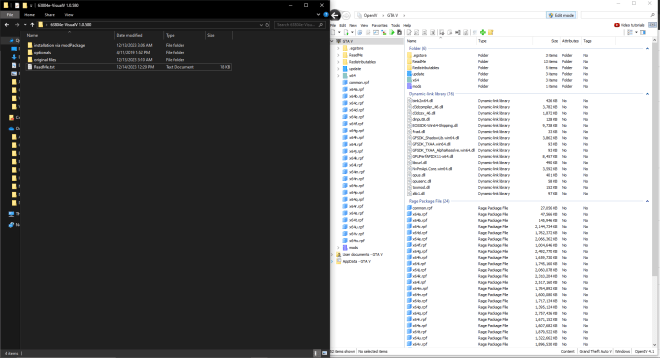
In the OpenIV make sure to enable the “Edit Mode”

Now open the optionals folder within the VisualV extracted file.

In here you will see multiple folders.
We will open them in alphabetical order, starting with “Advanced motion blur”.

Once in the folder, drag and drop the bottom two files into the OpenV interface, like the image below.

Now go onto the next folder named “Dynamic shadows from pedestrian vehicles” and drag the content into the OpenV launcher.

Next, we will click the “Open Package Installer” within OpenV
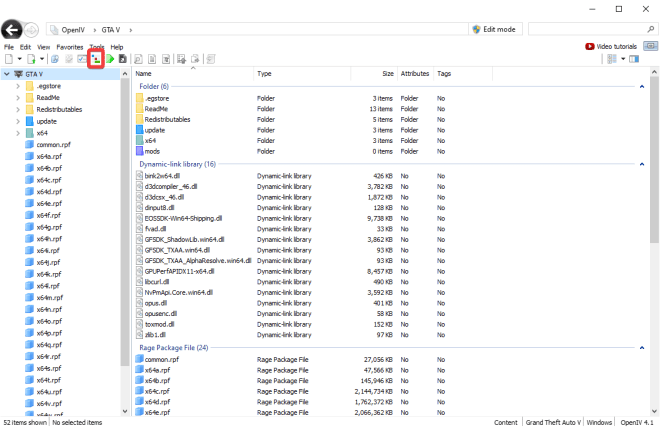
Head over to the Earth’s atmosphere folder and click the earth_atmosphere.oiv file.

Follow the steps below to complete the Earth’s atmosphere installation.


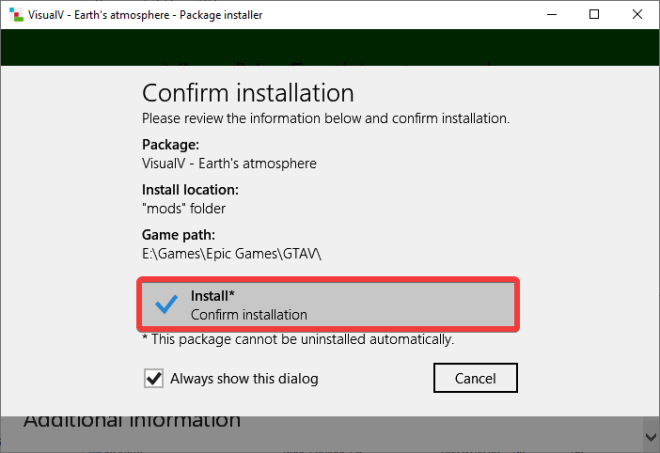

Now we will install the ENB settings, head over to said folder, and drag the top two files into the OpenV launcher.

At this moment it is time to add the Procedural shadows, open the folder and drag and drop all of its content into the OpenV launcher.

Now, we will click the “Open Package Installer” within OpenV

Next, select the procedural.oiv file

Now follow the installation steps below.
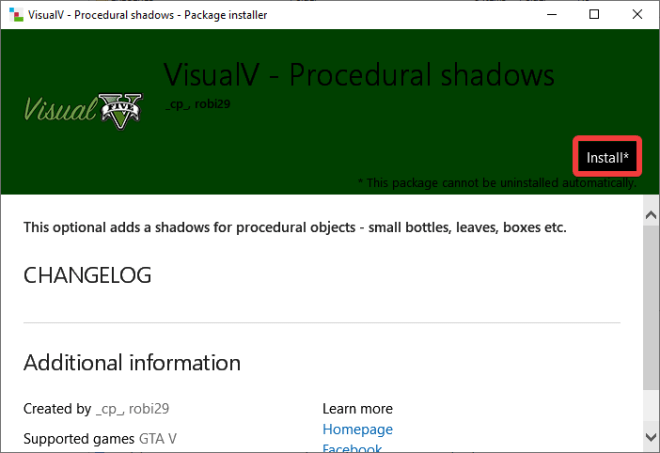
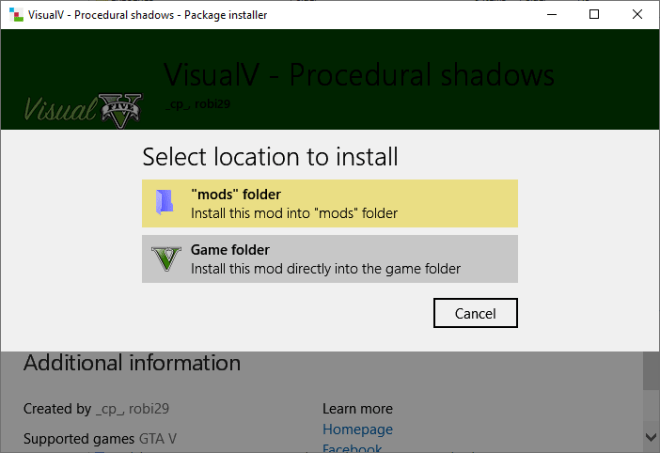
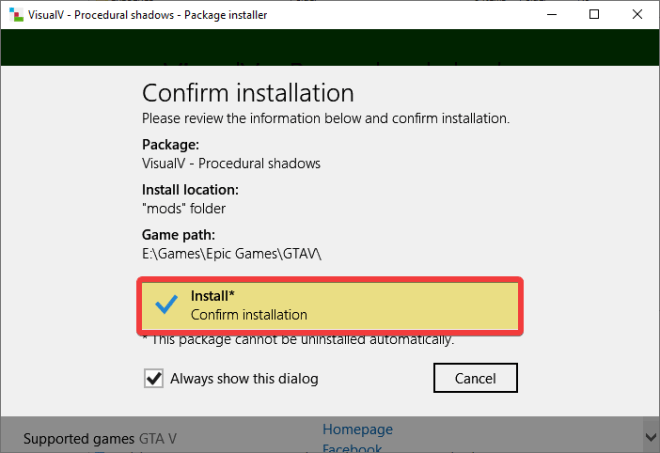

Next, we are going to install the grass.oiv, use the Open Package Installer within OpenIV


Follow the steps below to install the grass.oiv
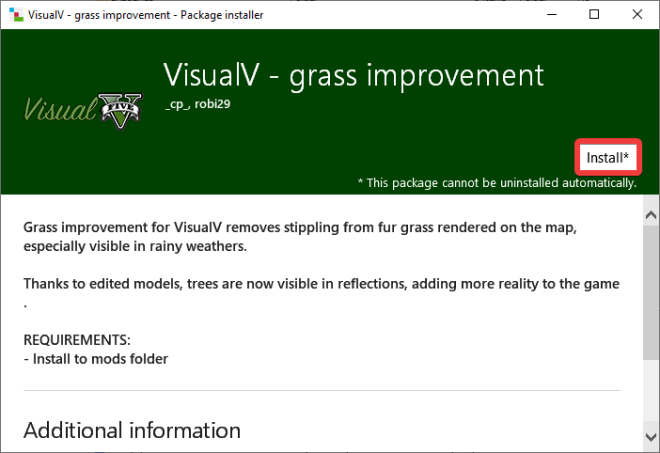
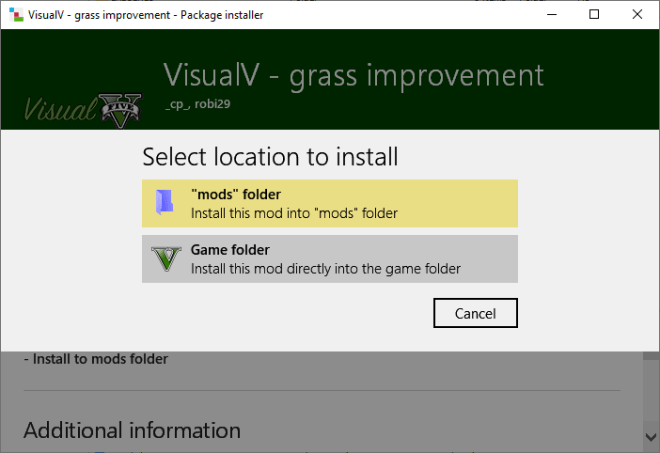


Lastly, we are going to add the Reshade preset, this might cause some performance loss.
To add the Reshade preset, just open the folder and drop all the files into the OpenIV interface.

FAQs for VisualV
What is VisualV?
VisualV is a comprehensive graphic enhancement mod for GTA V. It features thoroughly revamped weather effects, tailored adjustments for various areas and interiors, refined color correction, and numerous additional enhancements to enrich the vibrancy of Los Santos and Blaine County. Additionally, it includes an optimized rendering code to ensure a smoother and more visually appealing gameplay experience.
Can I use VisualV in GTA Online?
Using any mods, including VisualV, in GTA Online is risky and can result in a ban. It’s recommended to use VisualV only in single-player mode.
Does VisualV affect game performance?
VisualV can indeed affect the game performance since it enhances the graphics of Grand Theft Auto, which may require more from your system. The impact might vary based on your computer’s specifications.
Is it legal to use VisualV?
Modding is generally allowed by Rockstar for single-player mode, but you should not use mods like VisualV in online multiplayer modes.