Before Downloading Optifine
In this step-by-step guide, you will learn how to download and install OptiFine in your PC in order to make Minecraft not just look better, but also run better.
OptiFine will allow you to access some hidden settings like changing more in depth graphics customizations allowing to increase your FPS and also allowing you to add shaders to Minecraft.
Keep in mind that any OptiFine above 1.20.5 will require Java 21, other versions like 1.16.5 to 1.20.4 will require Java 17, any version below 1.16.5 might require an older version of Java like Java 8.
Guide
Step 1 – How to Download OptiFine
Click the button on the right labeled as “Download Optifine Here” to redirect you to the Optifine download website.
Select the Download button for your desired version of Optifine, if you are downloading an older version, then just select “Show all versions”.

Now, if you are trying to download a version that is not fully out yet, click where it says “+ Preview Versions”

Now click the button labeled as download.

This will redirect you to a different page, where you have to click the button labeled as “Skip” in the top-right corner of the page.

This will begin the download of our Optifine installer.

Step 2 – How to Install OptiFine
Open the file we downloaded in step 1.

This will launch the installer for Optifine, however, if you are having issues to open the OptiFine installer, you might need to update your Java version.
After we opened the installer for OptiFine, click the “Install” button.

After a couple seconds, a pop-up will appear that reads, “OptiFine is successfully installed.

Step 3 – How to Use OptiFine
After we completed the previous steps in this guide, let’s open our Minecraft Launcher.
We should see OptiFine automatically selected if we installed it properly. You can click on Play now and enjoy OptiFine for Minecraft.

However, if OptiFine did not show automatically, we can fix that.
Click the Installations Tab in your Minecraft Launcher.

Within your Installations Tab, make sure that the modded option is selected, as if it is not, OptiFine for Minecraft will not show in your Minecraft Launcher.


How to Create a New Installation of OptiFine in your Minecraft Launcher
Let’s say that you did everything in the previous steps, and, OptiFine is still not showing. Well, there are still more things we can try.
If OptiFine is still not appearing for you. Click the “New Installation” button.
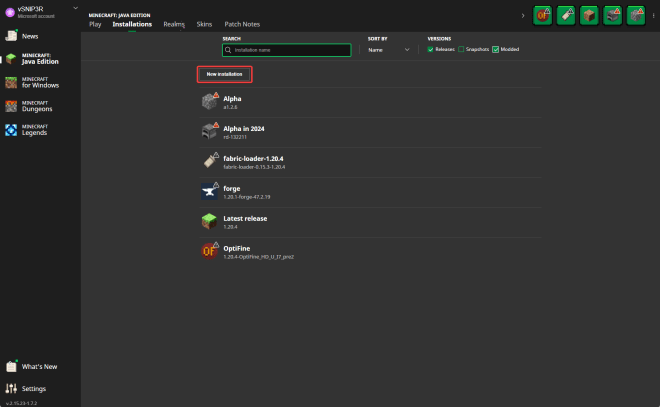
Where it says version, click the drop-down arrow.

Now, select the OptiFine version we installed in step 2. You might have to scroll a bit before finding the OptiFine instance. Once you do, click on it.

Name this instance or installation, whatever you want.
Click Create.

You should now see, the new OptiFine instance appear within your Installations tab. Click play next to it.

After we installed OptiFine properly and launched it. Head over to Minecraft’ video settings.
A different menu now shows. Feel free to play around with the settings or maybe add some shaders. We recommend that you use Complementary Unbound.

That is it, you now have OptiFine. Enjoy it!

