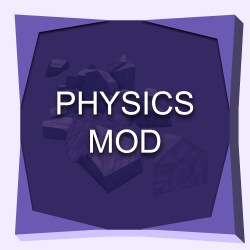What will you learn?
In this step by step guide you will learn how to download and install the Minecraft Physics Mod.
Minecraft is a sandbox video game that doesn’t have a strict set of physics rules. However, there are many mods (short for modifications) that can be installed to add more realistic physics to the game. These mods can change the way that objects behave in the game world, such as making them fall more realistically or adding more realistic water physics.
Some mods may also add new mechanics to the game, such as the ability to build machines or create complex structures. It’s worth noting that each mod is different and may have its own unique features and mechanics.
Hence why we have put together this guide on How To Download and Install Minecraft Physics Mod.
Note that it is a requirement that you either have Fabric or Forge installed, fortunately we have guides on how to do so, just click either of the names and you will be redirected.
It is important to know that this is just a guide and that this website does not own the rights neither have created the Physics Mod, enjoy.
Guide
Step 1
Click the button on the right labeled as Physics Mod to redirect you to the Physics Mod download website.
Step 2
Now select which version or instance of Minecraft Physics Mod you want to download. For this tutorial we will be using the Forge instance and the Minecraft 1.19.3 version, which at the moment of making this guide is the newest one, however, feel free to use the version you desire.
Note that it is a requirement that you either have Fabric or Forge installed, fortunately we have guides on how to do so, just click either of the names and you will be redirected.

You should now see the Jar file in your bottom left (location may vary depending on your browser)

Step 3
Now head over to the installations menu in your Minecraft Launcher.

Once in the installations menu go ahead and hover over your Forge installation and click the folder icon highlighted in the image below.
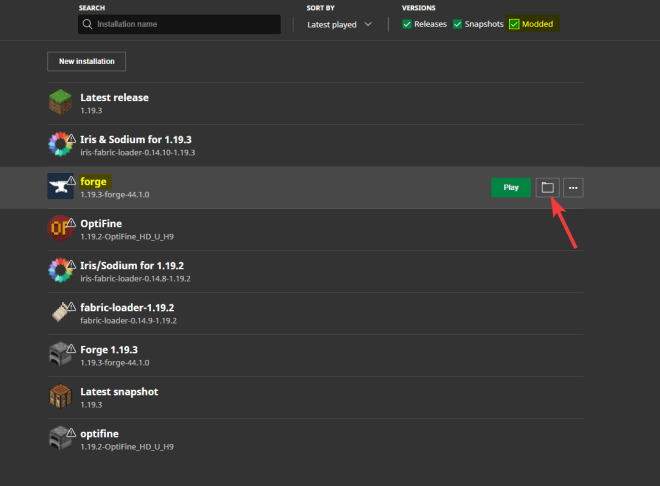
Step 4
Once you click the folder icon you will see a lot of different files and folder, just look for one folder named “mods”. If the “mods” folder doesn’t show, just right click and create a new folder and name it “mods”. Then go ahead and open this folder.
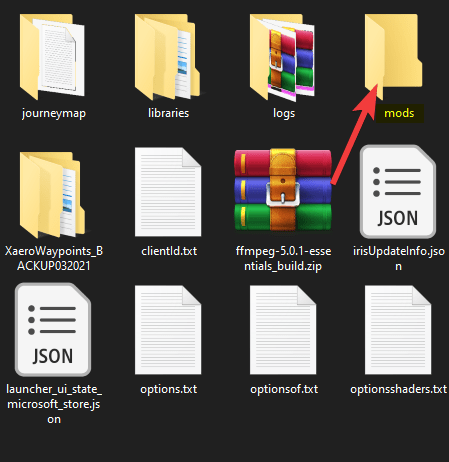
Once inside the Mods folder go ahead and drag and drop the jar file that we downloaded earlier (the physics mod file).

You can now close the folder and go back to the Minecraft launcher.

Step 5
Once the Forge or Fabric version of Minecraft is open you can head over to the options menu as shown in the image below.

Now you should see a new setting, called the physics settings. This is setting is enabled once we Download and Install the Minecraft Physics Mod properly.
You can click on this settings to see the new options.
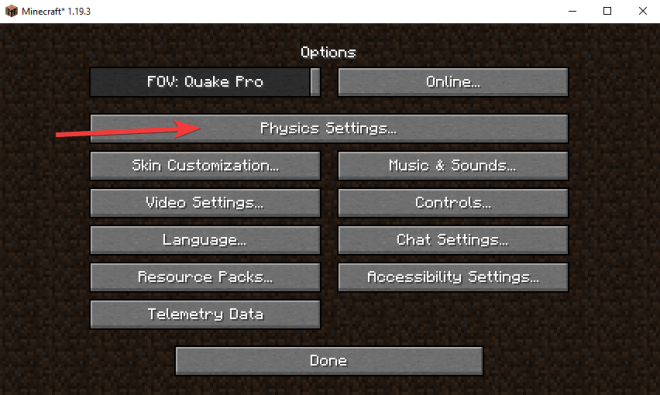
Here you can observe the Physics Menu from the Physics Mod. Keep in mind that this is the free Light Version of the Minecraft Physics Mod, if you want to purchase the full version and support the creator, click here.

Done!
You have now successfully done the Download and Install of Minecraft Physics Mod. We hope this guide was useful on How to get the Physics Mod and that you are now able to add new physics to Minecraft, no matter if you chose the Forge or the Fabric instance.
One more time we will like to let you know that we do not own neither created this mod, this is just a guide on How to Add the Physics Mod to Minecraft, in order to help users get the Physics Mod in an easier way.
Let us know if we were able to help you or if there is something we could improve upon.