
What will you learn?
In this step-by-step guide, you will learn how to download and install, or add, the original OneBlock skyblock to Minecraft. This specifically Oneblock is made for newer versions of Minecraft.
What is the OneBlock Original?
The OneBlock Original is a version of the well known OneBlock Skyblock custom map for Minecraft. A map where you start in a single block and have to advance through stages, expanding your floating island and fighting off intruders. You can also travel to the nether dimension, as well as the end dimension, where you will be able to fight off the enderdragon.
Guide
Step 1 – How to Download OneBlock Original
First, we want to press the button in the right, which will redirect us to the OneBlock Original download page in CurseForge.
Once in the OneBlock Original files tab, look for your desired tab of the custom world. Click the three dots in the right of your desired version. For this guide, we will be downloading the 1.19.3 version.
Keep in mind that most custom maps versions will be compatible with most versions of Minecraft, even if they are outdated.

Once you clicked the three dots, select Download File.

Then you will be redirected to a page where the download will start automatically within five seconds.

You should be able to find the Oneblock Original zip file within your downloads in your browser. However, if you do not see it in your browser, look for it in your downloads’ folder in your PC.
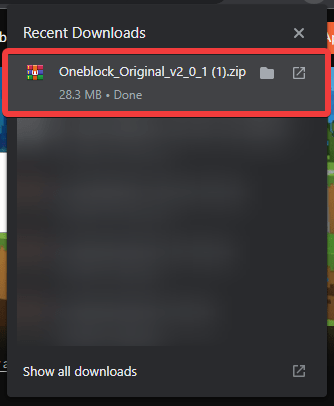
Drag and Drop the OneBlock Original world into the desktop and continue with the guide.
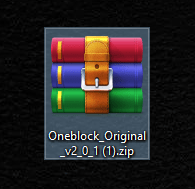
Step 2 – How to Install OneBlock Skyblock Original
To play the OneBlock Skyblock Original, open your Minecraft launcher and head over to the Installations tab.
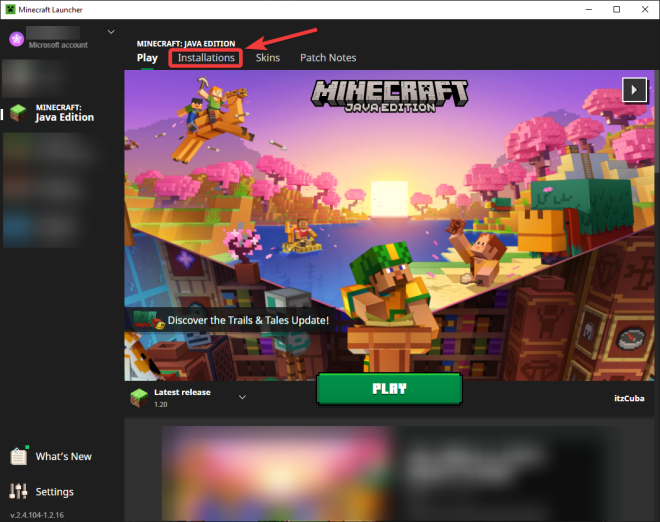
In here, look for the Minecraft version that matches your OneBlock Skyblock Original, however, we are going to be using the Minecraft 1.20 release, even though we downloaded the OneBlock 1.19.3, but this world is compatible with newer Minecrafts.

This will open the Minecraft installation folder, which will have tons of folders and files. We are looking for a folder called saves, go ahead open this folder.

Inside the saves’ folder, we are going to drag and drop the OneBlock zip file we downloaded earlier in step one.

Right-click the zip file and extract the folder in here.
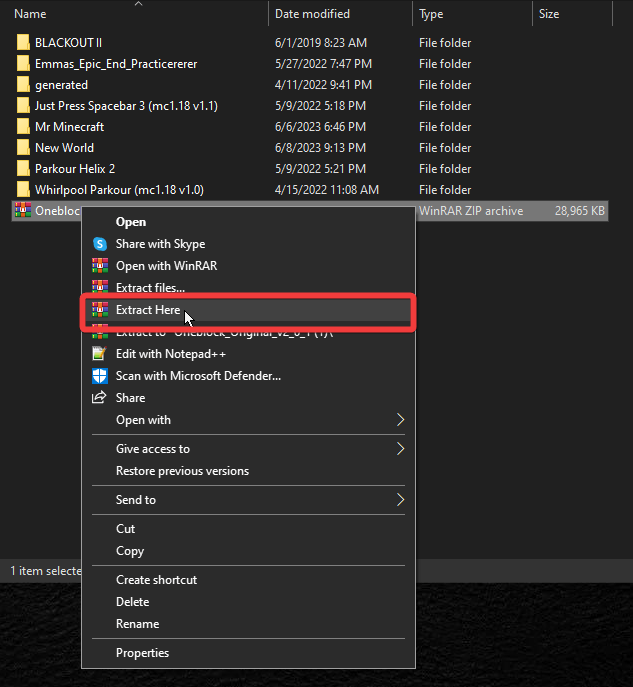
Step 3 – How to Play the OneBlock Skyblock Original
After we completed the second step, just head into your Minecraft game, and click in singleplayer.
In here, we can find the Oneblock Original world that we just added to the saves’ folder.
Click on it to play.

Now just enjoy playing the OneBlock Original.

FAQs
How do I advance phases in the OneBlock Skyblock?
Simply keep breaking the starting block and reading the instructions as the game advances.
Is it possible to reach the Nether or End in OneBlock?
Of course, you just have to reach these stages by making progress within the game mode. In the OneBlock Original, after reaching the nether, you will be able to build the portal within this dimension.
My OneBlock Original is not saving, how can I fix this?
Unfortunately, this is a known issue that had no known solution, we recommend that you make sure you are running Java 17 to prevent some of the common issues.
Can You Play OneBlock Original with friends?
Yes, you can play OneBlock Original with friends. You have multiple ways to play with friends:
- You can always host your own server and replace the world with the OneBlock Original folder.
- You can have a hosting platform create the server for you, we like Apex Hosting.
- You can use the essentials mod to invite friends to your world.

