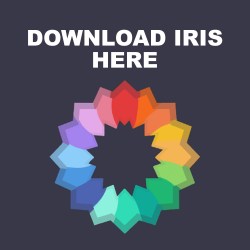What will you learn?
In this step-by-step guide, you will learn how to download and install shaders for Minecraft. Installing Iris will allow you to use shaders for Minecraft using Fabric. The good thing about Iris is that it is compatible which a lot of shaders from Optifine.
What is Iris and Sodium?
The Iris mod is a client-side mod that adds new features to the game’s user interface. It allows players to customize the appearance of the game’s menus, inventories, and other graphical elements. The mod also adds new options for controlling graphics settings and performance, including the ability to dynamically adjust rendering distance based on player movement.
The Sodium mod, on the other hand, is a performance optimization mod that aims to improve the game’s frame rate and reduce lag. It replaces the game’s default rendering engine with a more efficient and optimized one, resulting in faster performance and smoother gameplay. The mod is primarily designed for players with lower-end computers or laptops that struggle to run the game at higher settings.
Both mods are widely used by Minecraft players, and can be downloaded and installed from various modding websites and forums. It’s worth noting that modding can sometimes carry risks, such as potential compatibility issues or security risks, so it’s important to only download mods from trusted sources and to take appropriate precautions when installing them.
GUIDE
Step 1
Step 2
Click the button labeled as Download Now in the official website for Iris Shaders.
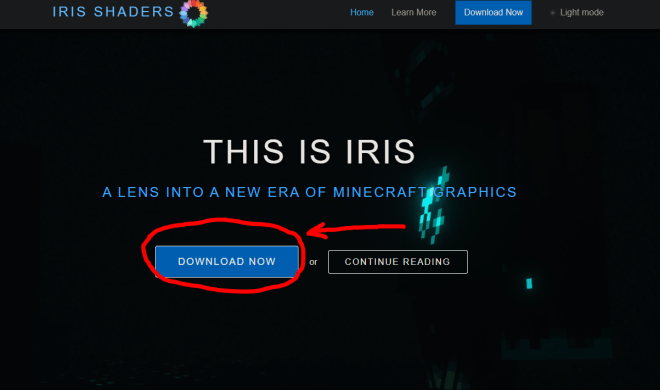
Step 3
Now select the Download Universal Jar, which will start the jar file of Iris Shaders.
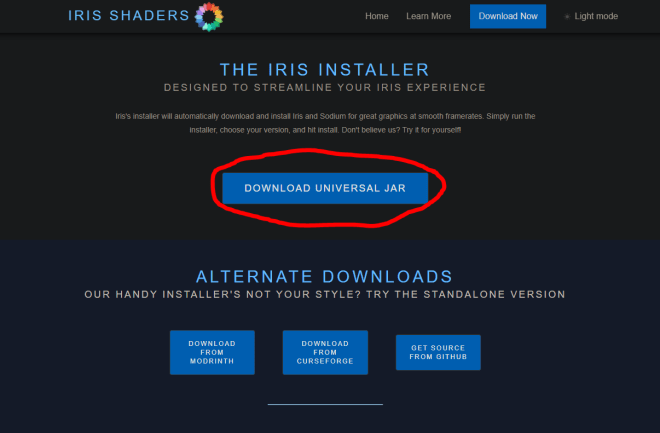
Step 4
In order to install iris shaders, you will need a newer version of Java, at least Java 17. Which you can learn how to install by clicking here.
Open the installer and select:
Iris & Sodium
1.19
.minecraft
And click Install
Use the image below for reference.

Step 5
Once it reads “installation succeeded!” the Iris Shaders are installed, and you are ready to launch your minecraft launcher.
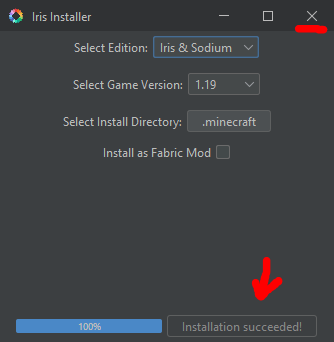
Done!
If you follow this step by step guide you now have successfully installed Iris with Sodium in your PC. Now you can add shaders to Minecraft or maybe you choose to change the settings to make the game smoother and increase the FPS it is totally up to you now.
Let us know if this guide was useful in the comment section.