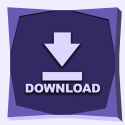What will you learn?
In this step-by-step guide, you will learn how to download and install ReShade for improving the visual of some of your games. For this guide, we will specifically use ReShade with GTA 5, however, you can use it with multiple games.
Guide
Step 1 – How to Download ReShade
Now scroll down and click “Download ReShade”

Now you will see the installation file for ReShade.

Step 2 – How to Install ReShade
First, go ahead and launch the file we downloaded in the previous step.
With the ReShade Setup open, click on Browse… to find your game, in this case, we are looking for GTA 5.

Now find your GTA5.exe file, select it, and click open.
Here are some of the common locations of the GTA 5 installation:
Default Game Locations:
Epic Games – C:/ProgramFiles/Epic Games/Grand Theft Auto V
Steam – C:\Program Files (x86)\Steam\steamapps\common\Grand Theft Auto V
Rockstar – C:\Program Files\Rockstar Games\Grand Theft Auto V
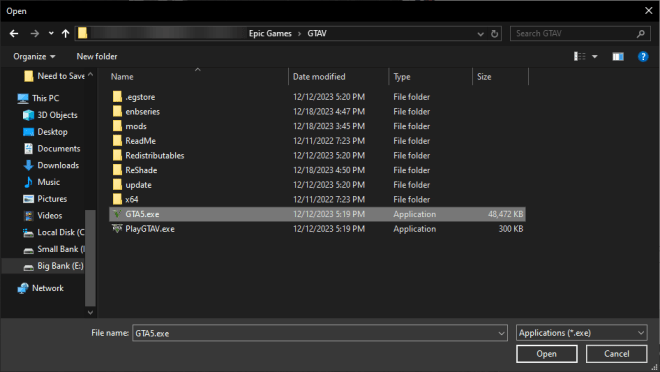
Now select Microsoft DirectX 10/11/12 and click “Next”.

Select Skip in the following step

In this next step, you are going to Uncheck All, then, Check All again to select all the options.

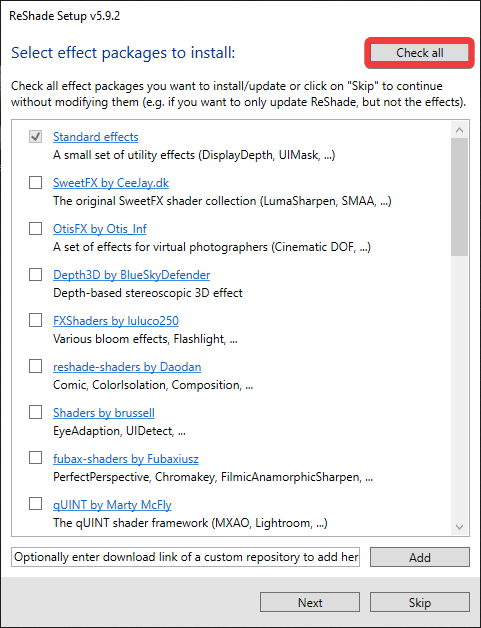
Now click “Next”

Wait for ReShade to install, then click Finish when the installation has completed.
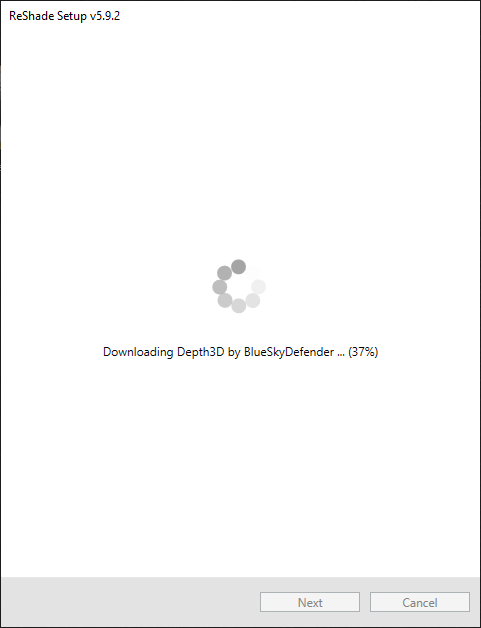
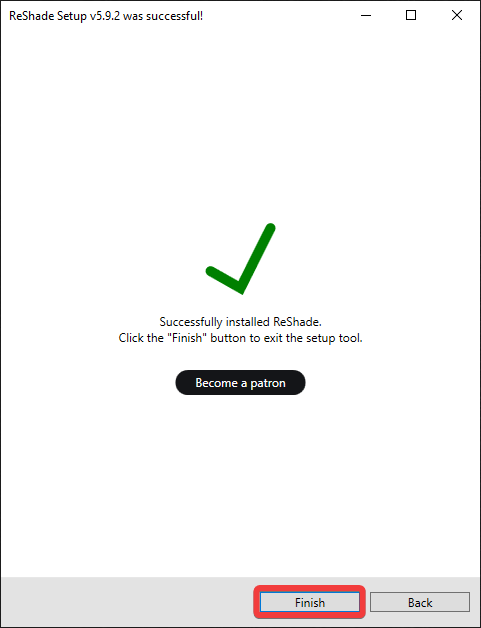
That is it, you now have ReShade installed and ready to be used. In this guide, we selected GTA 5 as our game, but you can use ReShade with a very long list of games.