What is Streamlabs and Streamlabs Ultra?
Streamlabs is a powerful streaming software designed to provide users with advanced tools and features for creating high-quality live streams. It offers a range of customizable widgets and overlays that can be used to enhance the visual appeal of your streams, as well as integrated alerts, chatbots, and donation systems to engage with your audience.
With Streamlabs Ultra, users can easily set up and manage their streams, and even monetize their content with features such as sponsorship integrations and custom merchandise stores. The software also supports a wide range of streaming platforms, including Twitch, YouTube, Facebook, and more, making it a versatile solution for content creators of all kinds.
A cool feature of Streamlabs Ultra, it is the ability to multi-stream, this means that you can stream to multiple platforms at the same time, like YouTube and Twitch for example.
How to Cancel the Streamlabs Ultra Subscription
Step 1 – Login to the Streamlabs Website
Once you are in the Streamlabs website, click the login button to Login into your account.

Step 2 – Click your profile icon
Once you are in the Streamlabs website, go ahead and click the image of your profile in the top right.

Step 3 – Select the Memberships Options
Once you click on your profile, select the memberships option that appears in the pop up menu.
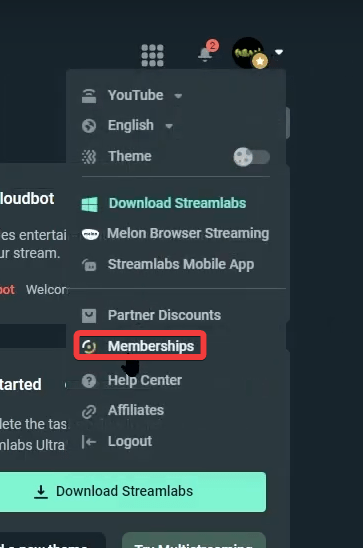
Step 4 – Click Cancel Membership
Select the option that says Cancel Membership, the button shows in the corner within the Streamlabs Ultra Membership banner.
You can also see when your Next Payment will be as well as your payment history within the same banner.
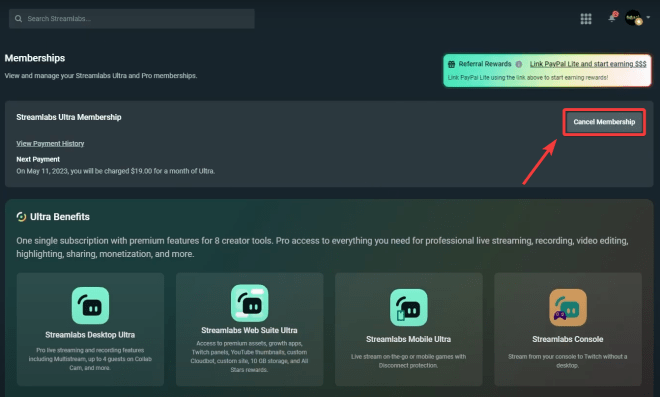
Step 5 – Select the reason of your cancellation and click Continue Cancelling
There are multiple reasons to why you might cancel your Ultra Subscription, for this guide we are selecting the Too expensive reason, however, if you do not have a specific reason, you can select “Other Reason”
After you selected your reason, click Continue Cancelling.
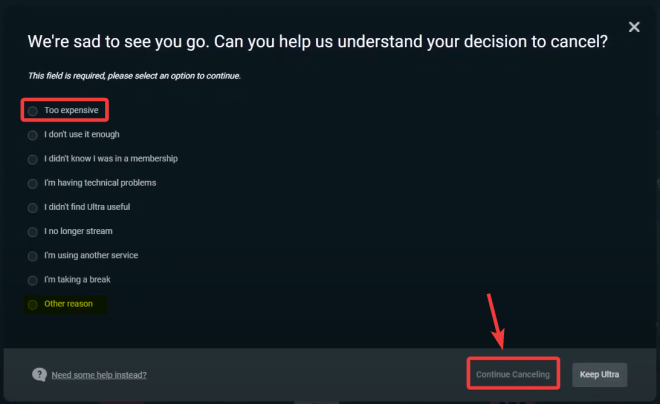
Step 6 – Select Continue Cancelling
You will see a menu that tells you the rewards you might be losing when cancelling Ultra, you can just click Continue Cancelling.

Step 7 – Acknowledge and Click Continue Cancelling
In this screen, you are able to see the benefits of Ultra and what you will lose if you cancel the membership. You can click the option that reads:
“Yes, I acknowledge and confirm that I understand I will lose all my Ultra benefits by cancelling.”
After you selected the option, click continue cancelling.

Step 8 – Success!
You have now successfully cancelled your Ultra membership for Streamlabs, you can always go back and resubscribe.

In summary, canceling your Streamlabs Ultra subscription is a straightforward process that can be done through your account dashboard. By following the steps outlined in this guide, you can easily cancel your subscription and avoid being charged for it in the future. It’s important to note that once you cancel your Ultra subscription, you will lose access to its exclusive features and benefits, so make sure to consider this before making the decision to cancel. If you ever decide to upgrade again in the future, you can easily do so through your account dashboard as well.

