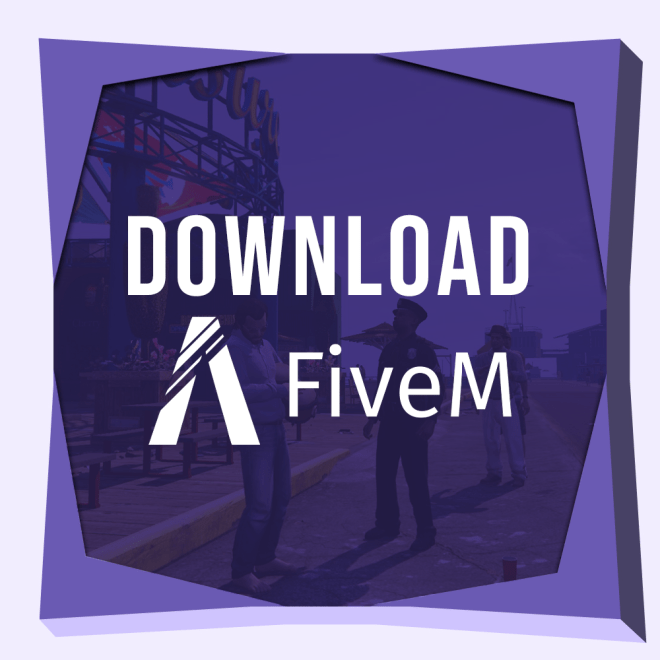For an in-depth updated guide on How to Download and Install FiveM click here.
What will you learn?
In this step-by-step tutorial, you will learn how to download and install FiveM the popular Launcher for Role-play servers for GTA 5.
What is FiveM?
FiveM is a modification for the popular video game “Grand Theft Auto V” (GTA V) that allows players to join custom multiplayer servers and play with others in a variety of different game modes and scenarios. FiveM was created by CitizenFX Collective and allows players to access additional features and customization options not available in the base game. These custom servers are created and managed by the community, and can include a wide variety of activities such as role-playing, racing, and first-person shooter gameplay. FiveM has become popular among gamers and has a large community of players who continue to create new and unique servers for others to enjoy.
Suggestions to Install FiveM
Find the location where you installed GTA 5 before installing FiveM. We also recommend that you disable any antivirus that might be blocking the installation process or the download of FiveM.
Make sure you have a Steam account because you will need it to join most roleplay servers. (Some servers might also require you to have Discord)
Guide
Let’s begin with the installation guide for FiveM.
Step 1: Get FiveM
Click the button on the right labeled as FiveM to redirect you to the FiveM download website.
Step 2: Accept Terms & Conditions
Once in the official FiveM download website.
Click the button that says Download Client to start the download of the FiveM installer.

Note: Before you download, you have to accept the terms and conditions.

Click Accept to start the download.
Step 3: Find FiveM installer
If you are using Chrome after the new update, the downloaded file will show in the top right, from there you can open the installer for FiveM just by clicking on it.

Step 4: Install FiveM
This is what the installer for FiveM looks like after you click on it.

Step 5: Locate GTA 5
The next step is very important to follow correctly to make sure GTA 5 will work with FiveM.
As FiveM is installing in your computer, it will ask you to find your installation folder for your GTA 5 game. The folder location will vary depending on what launcher you used when you originally installed GTA 5.
In my case, I used Epic Game and I had a custom folder for the game. If you used Steam to install GTA 5 your location will vary.
Once you have found your game, go ahead and select the GTA5.exe file and click open.

Step 6: Let FiveM Update
Once you selected the GTA5.exe file and clicked open, FiveM will start verifying your game content in order to make sure you have the most recent and compatible version of Grand Theft Auto.

FiveM might prompt you with the sign below, just click “Yes”

Then FiveM will update completely before launching.

Step 7: Start using FiveM to Roleplay
FiveM has now installed successfully and has automatically launched. You can go ahead and skip the sign in for now if you are in a rush to play, or you can also sign in to make sure you have a role-playing account.

DONE!
Congratulations on completing the process of download and install FiveM using our online tutorial! You’re now one step closer to experiencing a whole new level of fun and excitement in the world of gaming.
As you start exploring the vast possibilities of FiveM, remember that there are countless servers, mods, and customizations available to enhance your gameplay experience. Don’t be afraid to experiment and try out new things to find what works best for you.
Additionally, always make sure to follow the rules and guidelines of the server you’re playing on, as well as be respectful to other players. FiveM is all about community, so be sure to make new friends and build lasting relationships with fellow gamers.
Finally, if you encounter any issues or have any questions along the way, don’t hesitate to reach out to the FiveM community or the tutorial page for support. Have fun, and happy gaming!
Install ReShade to enjoy GTA 5 with shaders.